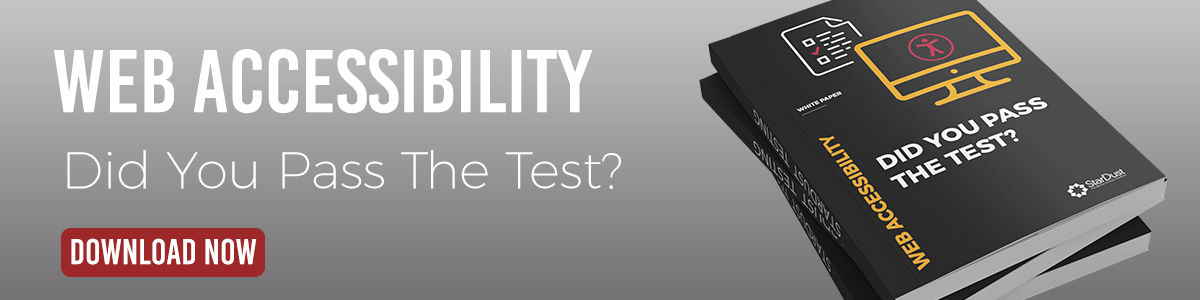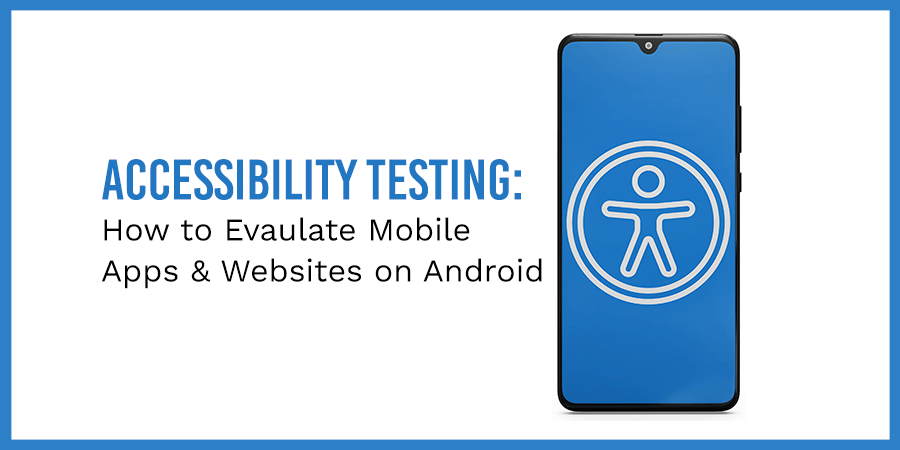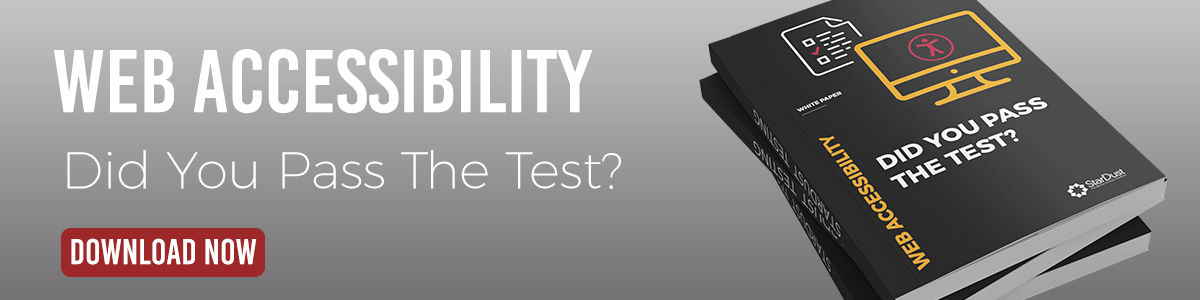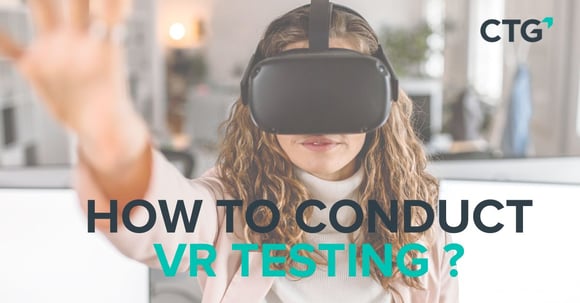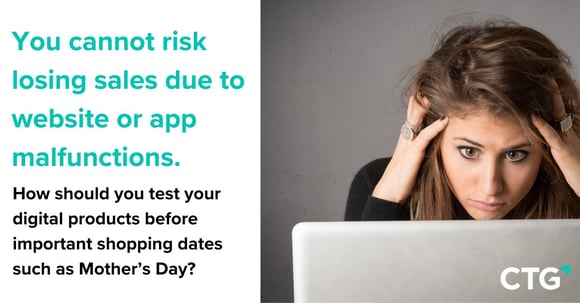In part 1 of this series, we will explore accessibility testing for mobile applications and websites using Android devices. Part 2 will focus on accessibility testing for mobile applications and websites using iOS devices, while part 3 will focus specifically on accessibility testing for websites using desktops.
Today, we live in a mobile-first world that brings a number of benefits to us including instant access to services and information. As a result, more companies are investing in native apps and mobile websites to better serve their customers 24/7.
Nonetheless, these intentions may not be good enough to serve everyone, especially those who have a disability. When the design or function of an application or mobile site, for example, becomes a barrier for persons with disabilities, businesses and organizations lose out on opportunities to expand their customer base and risk alienating millions of people.
In the end, this can easily lead to lost business opportunities. Therefore, accessibility testing is vital in today’s world.
What is An Accessibility Test?
Accessibility testing is the evaluation of a website or application to ensure that it can be easily accessed and used by all Internet users.
Through accessibility testing, brands and organizations can eliminate design flaws in their website or application that act as barriers preventing people, especially persons with disabilities, from meaningfully using them.
Common Types of Disabilities
- Vision: Complete or partial blindness, color blindness, or other issues leading to vision impairment.
- Physical: Difficulty using a keyboard, mouse, or other physical tools commonly used with a computer or mobile.
- Intellectual: Learning difficulties or poor memory.
- Literacy: Difficulties with reading or comprehension.
- Hearing: Auditory problems that lead to complete or partial deafness or other hearing impairments.
Why is Digital Accessibility Important?
As mentioned earlier, digital accessibility testing can uncover bugs and designs flaws that contribute to a poor UX, especially for a person with a disability. Accessibility testing plays a key role in enabling brands to build better more accessible digital services.
At Barclays, accessibility is about more than just disability. It's about helping everyone to work, bank and live their lives regardless of their age, situation, abilities or circumstances.
- Paul Smyth, Head of Digital Accessibility, Barclays
About 1 in 5 Americans and 1 in 6 Europeans are living with a disability. In the U.S. alone, this population has a purchasing power of $490 billion spending money on both goods and services. Ignoring consumers with disabilities will not only limit the size of your customer base, but also portray your organization as one that does not value this community.
Considering the fact that 53% of generation Y make conscious efforts to support companies with strong values and morals, ignoring digital accessibility can be extremely costly. As a result of the economic and ethical incentives, accessibility testing is crucial for any application or website.
How to Perform Accessibility Testing?
Accessibility testing should verify that the website or application conforms at least to WCAG 2.1 level AA. Verifying that a website or applications meets the success criteria is a great way to provide better digital services for all users.
Like any QA test, accessibility tests are also sensitive to test coverage. Using OS analysis tools is a good way to enable QA teams to check a website or application at the programming level to improve test coverage.
Additionally, it is key to consider testing mobile websites and applications across multiple devices. To properly test a website's or application's accessibility, consider using at least 4 or 5 devices:
- iPhone with the latest iOS version
- Smartphone with the latest Android OS version
- iPad with the latest iOS version
- 1 or 2 other combinations: Android tablet or smartphone with the latest or second latest OS version.
While some accessibility tests can be automated, manual testing is well suited for a large range of accessibility tests because it actually allows the tester to explore a website or application using real devices and gain a better perspective on its level of accessibility.
It is also possible to extend accessibility testing by using accessibility tools and features provided by mobile operating systems. Apple's iOS and Google's Android, the most widely used operating systems in Europe and North America, both have these types of features.
Accessibility tools can include physical keyboards or mouse alternatives, while accessible features within a mobile operating system can be screen readers, voice recognition, voice search, screen magnifiers, screen brightness/color settings, etc.
Android's Accessibility Features
Before diving into the variety of accessibility features on Android, it is important to note that accessibility tests do not have to use every tool or feature to achieve proper test coverage. This is because many features or tools may overlap, which limits what should or must be tested. For example, after testing keyboard interaction, we have largely tested most of what a Braille keyboard would test for.
In general, when testing websites or native Android applications, consider using a dynamic character zoom or sizing feature, Switch Access, TalkBack, and another input mechanism such as a physical keyboard or Braille keyboard.
TalkBack
TalkBack is Android's built-in screen reader. When TalkBack is on, users can interact with their Android device without seeing the screen. This is great for those who suffer from vision impairments that make it difficult to navigate applications or websites.
What to test for?
- Are all the elements properly labeled allowing TalkBack to read them to the user?
- Do notifications or popup windows read to the user?
- Can users swipe through a page to navigate and explore every element on the page?
- Are users able to use the double-tap feature to randomly explore the application or pick specific elements to explore?
Switch Access
Switch Access lets users interact with Android devices using a switch instead of the touch screen. There are several kinds of switches but a simple example is the volume down button and the volume up button.
What to test for?
- Are users able to navigate through the application easily?
- If there are text or other inputs, can you add and edit content easily?
- Are items highlighted only if you can perform an action with them?
- Are all functionality available through selectable controls or custom actions within Switch Access?
- Does the spoken feedback for each element convey its content or purpose appropriately?
BrailleBack (Extra Accessibility Feature)
Google's BrailleBack is an actual mobile application that enables users to type text using a Braille display on Android devices via Bluetooth. This service works directly with TalkBack to offer users both speech and Braille supports.
What to test for?
- Is the name of the application or website correctly displayed using the connected Braille device?
- Can the user or tester properly navigate the site or application using the connected Braille device?
- Are any text or prompts on the application or site correctly displayed on the connected Braille device?
Other important ways to test your application or mobile website include checking to see that your application is completely compatible with a screen magnifier as well as increased font sizes. Testing color schemes is also recommended to ensure the color pattern on a webpage or application does not act as a barrier to people who are color blind.
To learn more about accessibility testing, do not hesitate to explore the StarDust website or download our white paper on web accessibility.